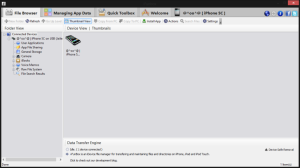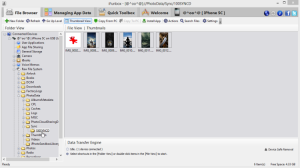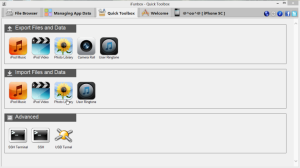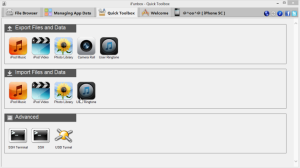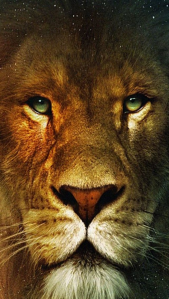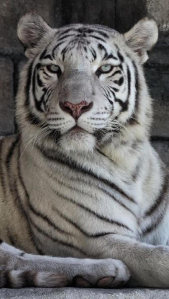Dogs dream
March 8, 2016Drones & Driving
March 3, 2016
Drones in the sky … recording your life.
Automated Subject Tracking Drones – http://www.extremetech.com/extreme/223866-dji-phantom-4-real-computer-vision-comes-to-a-consumer-drone
Infared Sentry Drones – http://www.extremetech.com/extreme/223806-lightweight-sentry-drones-with-infrared-eyes-can-find-lost-hikers
18-month-old loses eye by runaway drone – http://www.bbc.com/news/uk-england-hereford-worcester-34936739
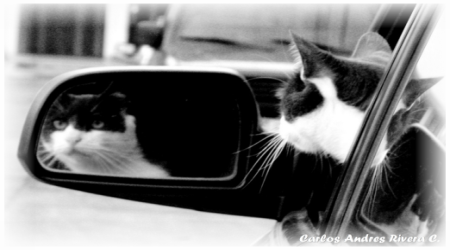
Google’s self-driving car hits a bus – http://www.extremetech.com/extreme/223844-oh-the-humanity-google-car-self-drives-into-a-bus-at-2-mph
iphone wallpaper
November 26, 2015First and foremost, you’ll need something like this:
iFunbox is FREE file and app management tool for the iphone/ipod touch/ipad. (It acts like File Explorer to connect Windows and Mac OSX to your iphone, etc.). This tool makes it possible to import and export wallpapers, and sound files.
To use iFunbox:
1. Install the program.
2. Open the program and plug in your iphone to the pc.
3. Look at the file system on your left. You should see something like this. (Click the picture to get a better look at it.)
Notice iFunbox is saying my iphone is plugged in and recognized. This means it’s ready for me to export and import my files.
This is where wallpaper is found inside of the file system of your iphone. The thumbnails of each picture is also found in another folder, so try not to delete anything manually from iFunbox, or the thumbnails will still show up in your phone.
To import pictures to your phone, you need to click the “QUICK TOOLBOX” tab on the top. You’ll see the icons showing you what you can import and export. Click the “PHOTO LIBRARY” icon (see mouse hand below), to find your wallpapers you want to put on your phone.
To import ringtones and sounds, you can click the “USER RINGTONE” icon. Your ringtones need this extension to work: .m4r
How to use i-tunes to put wallpaper on your iphone ….
1. Open i-tunes and choose your phone.
2. Choose Photos.
3. Choose “sync” and “choose folder”
Any photos you have in that folder will automatically be synced together with i-tunes and your iphone. On your iphone, click the Photo (icon). Your pictures are stored inside, in various places, depending on your General Setting’s preferences.
If you accidentally sync the wrong folder, you will have pictures on your phone that you didn’t want on your phone. If this happens, you can delete all those pictures off of your iphone instantly, by doing the same procedure (above). Re-sync i-tunes with an empty folder or a folder that only has certain pictures in it that you wish to have on your phone. After you-re-sync, i-tunes will create a new cache.
Why is this important to know? Not all pictures on your iphone can be deleted, just using your iphone. This usually happens when a program has synced devices, together. (ie browser add-ons and Windows 8).
Remember to *note* that you can’t use iFunbox to delete pictures manually. If you do, you will still have thumbnails of those pictures on your phone.
FREE WALLPAPER
Wallpapers need to be these dimensions: width= 640 / height= 1136
They have the .png extension.
Big Cats
Contemporary
FINDING APPS FOR YOUR iPHONE
The next thing you’ll probably wonder about, is where to get yourself some cool apps. There are many places to find your apps, but I recommend the obvious, first, which is: https://itunes.apple.com/us/genre/ios/id36?mt=8 (i-tunes). You can use the itunes APP store inside of your phone or go directly to their site.
http://appcrawlr.com ( AppCrawler ) is a site that has an extended and wonderful search engine.
You will find other places to find apps, but you have to be a little careful. Many of these sites will be offering apps you can only use if your phone is jail-broken. You will not be able to install a jail-broken app on a regular phone.
http://en.wikipedia.org/wiki/IOS_jailbreaking ( What is “Jailbreaking” )
*Note*
If you choose to jail-break your iphone, you nullify the warranty.
Lastly, to save space, try this: http://www.huffingtonpost.com/2015/01/08/iphone-free-space-tips_n_6269756.html ( Free up space on your iphone ).
Windows 10 – The future is here
June 12, 2015With the upcoming release of Windows 10 in July 2015 – yes, they really skipped Windows 9 – there has been a lot of controversy over the much anticipated, new operating system. To begin with, let’s start with the questions everybody is wondering.
Windows 10: 5 Fast Facts You Need to Know
Windows 10 reality check: Seperating fact from fiction
http://www.infoworld.com/article/2932295/microsoft-windows/windows-10-reality-check-separating-fact-from-fiction.html
Windows 10: The 10 most important changes coming to your PC, tablet and phone
http://www.pcworld.com/article/2690092/12-things-to-know-about-windows-10.html
Time.com – Windows 10 feature
http://time.com/3908793/windows-10-feature/
Windows 10 & HoloLens – Holy Crap Microsoft!
More news about Windows 10 …
Network World – Windows 10 embraces iris scans, facial recognition
http://www.networkworld.com/article/2898097/security0/windows-10-embraces-iris-scans-facial-recognition.html
Computer World – Microsoft leads the way into massive privacy invasion
http://www.computerworld.com/article/2473678/technology-law-regulation/microsoft-leads-the-way-into-massive-nsa–fbi-privacy-invasion.html
Forbes Magazine – windows 10 spying
http://www.forbes.com/sites/gordonkelly/2014/10/06/windows-10-spying/
Microsoft Forums – Cortana invades your privacy
http://answers.microsoft.com/en-us/insider/forum/insider_apps-insider_other/cortana-invades-your-privacy/8370cd65-a29d-4ab8-9d1b-39d25c86aaf2
The new ATM
Some people have even mentioned after previewing Windows 10, they actually got the “creeps”. Especially from Cortana’s ease of acquiring personal information and habits. With the inclusion of Alljoyn technology (AllSeenAlliance), it made them wonder .. is this like another HAL? (from Space Odyssey 2001)
I’m reporting live from Linux – you be the judge.
Getting Xubuntu to recognize your iphone
June 7, 2015I use Xubuntu 14.04, currently, and it was a HUGE pain trying to get it to recognize my iphone. After scouring the internet for solutions, this is what finally worked for me. At this point, I’m fairly confident I’m not certain what worked exactly, but I followed all of these suggestions, and in order, as I struggled.
1. Make sure you unplug your iphone (or iOS device) from your computer.
2. In a terminal, install:
—————————–
sudo apt-get install libimobiledevice-utils ifuse
sudo apt-get install libimobiledevice-1.2.0
—————————–
3. Now connect your device (iphone, etc.) to your computer.
4. Run this command:
———————–
idevicepair unpair && idevicepair pair
———————–
5. If the operation is successful, you will see “SUCCESSFUL – paired” in the terminal.
6. Disconnect and reconnect your iphone. Click “Trust” when your device asks.
*TIP*
If your iphone is giving the “Unhandled Lockdown Error” message, you need to make sure you plug-in your iphone when it’s not on LockScreen. Make sure to plug-in on the HomeScreen, instead.
After all of this, if the “Unhandled Lockdown Error” is still bothering you, type in terminal:
———————–
sudo chmod 777 /var/lib/lockdown
———————–
If it says folder does not exist, make a folder:
———————–
sudo mkdir /var/lib/lockdown
———————–
.. and try this again:
———————–
sudo chmod 777 /var/lib/lockdown
———————–
Ubuntu – Xubuntu – World of Warcraft
June 7, 2015
I used Xubuntu 14.04. I tried this first:
Type this in a terminal:
———————————————-
sudo add-apt-repository ppa:ubuntu-wine/ppa
sudo apt-get update
sudo apt-get install wine1.6
—————————————-——-
and then I noticed it wasn’t enough …
so I installed directly:
Microsoft Windows Compatibility Layer (meta-package)
(You can find it by searching “wine” from Ubuntu Software Center).
When it is finished installing, get into your File Manager.
Go to your Windows files and find WoW.exe.
If you use a private server, you know you’ll need WoW.exe,
(do not use the launcher). You know the realm list, etc.
Right-click the WoW.exe and choose to open it in “Wine”.
Top Ten Hints for iphone APPS
May 19, 2015
1. When choosing an iphone APP, read the description and reviews.
2. Check to see if the APP needs an internet connection to run.
3. Check other APPS in the same category, to make a solid choice.
4. If you have used iTunes to backup your iphone, you can make your own backup of APPS you downloaded by going here, inside of your computer:
My Documents \ My Music \ iTunes \ iTunes Music \ Mobile Applications
Right-click and “COPY” an .ipa file (an APP), and place the copied APP, elsewhere. This comes in handy if you lose your internet connection and you deleted a previous game APP (for example), and you suddenly feel like playing the game, offline. Install the APP offline, by using iFunbox.
5. You can uninstall an APP by pressing down on an APP button until all of the buttons on the screen shake around. Click the tiny X in the corner of the APP you want to uninstall. It will ask you if you want to uninstall the APP. Click “yes, delete”.
6. Don’t be too disappointed. Even though an APP says “free”, it might not be a complete APP unless you buy more of the APP. You might only get a “lite” version of the APP. They offer these so you can try the APP out.
7. Your APPS are connected to your iphone’s privacy, location, and notification settings. Everytime you download an APP, you can double-check these settings to make sure the APP “does not” have full rights to do whatever it wants behind your back. (IE, use your location, etc.). Typically, an APP will ask permission, but not always.
8. To check to see how much space an APP is using, go to your General settings. Click Usage. Inside, you can see how much space you have on your phone and how much space your APPS are taking up.
9. During a power outage, save your iphone’s power by not using it to play games or watch videos. If you’re totally bored, experiment when you can plug in your phone to recharge, and remember which games don’t require much power to play. Videos require an enormous amount of energy, typically, as well.
In addition to certain APPS draining power, you may also consider turning off certain functions, to save battery life. For example, you will see in your Usage setting that the Home screen / Lock screen requires a lot of battery. It can go up and down depending on how many times the Home button is pushed and wakes the Home screen up.
Every time you push your Home screen from Lock screen, it drains life from your battery. A lot of life.
Something to consider is how much battery life you want to give up to each (or any) APP. Weather APPS require updating when you’re not using them directly. You can still turn these off when you don’t need to be Alerted to any bad weather. Instead of Notifications, go into your General > Background APP Refresh, setting. You can see which APPS are wanting to refresh their content, even if you’re not using them at the time. You can turn off Background APP Refresh, unless you really need it. This will help save a lot of battery life. Turn it back on when, and if, you need it.
The weather APPS will refresh their content anyway, when you go into them directly.
10. Enjoy your iphone. You have a lot at your fingertips. Use it.
Listening – relaxing sounds [apps]
May 18, 2015Each app on your iphone takes space, therefore it’s important to choose your apps wisely. After trying out many, many sleep/nature/sound apps, I kept the one I just couldn’t delete.
The peaceful sounds of nature, along with animated scenes of nature.
my favorite app’s homepage: Calm
![]()
You can find it here at itunes: Calm
It also offers a short course of basic meditation (like breathing, etc.) and you can use the sounds you choose. They offer an extra 22 scenes with, and without sounds.
I like Calm for it’s choices of sounds and animated, scenic backgrounds. It comes with a few built-in scenes/sounds, but you can choose more without paying. If you don’t like the scene/sound, you can remove it and save space on your phone.
Even though many of the APPS were great, only two apps (so far) bring up a close second for me.
The first app, TaoMix – you can mix several sounds together to make your own listening sounds to relax to and also play with the orchestrating of each sound. The idea behind the app is to “create your own mood”, but only offers very limited choices, however.
![]()
You can find it here in itunes: TaoMix
This next app has great 3D relaxing sounds. Very clear and cool sounds, however, even the free version takes a lot of space. It does have it’s own homepage, but remember it is only offering sounds, not the beautiful scenic backgrounds. Naturespace, holographic audio.
![]()
You can find it here in itunes: Naturespace
* * * UPDATES * * *
I will continue to add to this post, as I find new APPS.
This app does exactly what it says, and it’s less than 30 MB on my phone. ZenView has beautiful, scenic backgrounds with interactive rain. Listening to the rain in the background, a rippling effect plays across the screen. You can touch the screen for some interactive meditation and play with the ripples.
It also can have access to your Camera so you can see a rippling effect in the camera view.
All-in-all, I found this app hypnotizing to watch, with or without the rain.
![]()
You can get ZenView, here.



 Posted by cloudcats
Posted by cloudcats